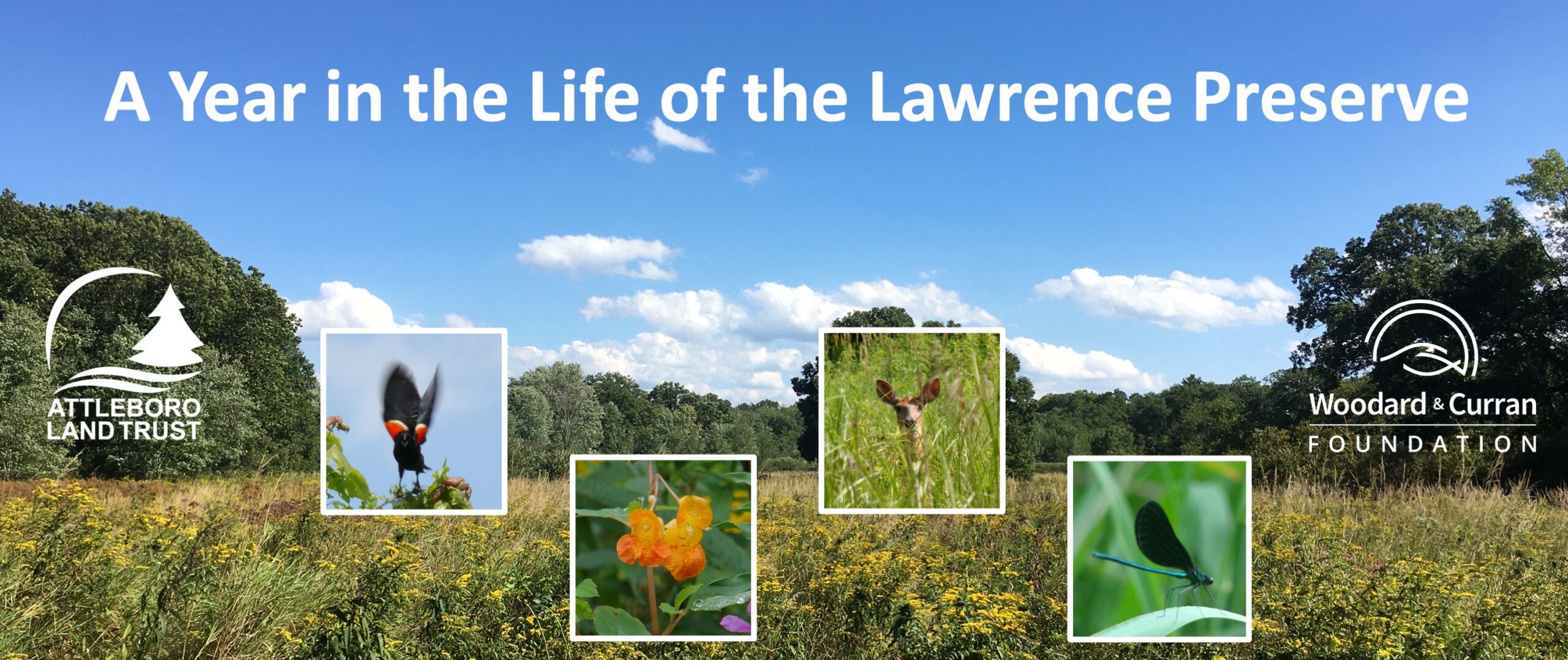
The purpose of this page is to provide help and support to citizen participants in our scientific study of the Anthony Lawrence Wildlife Preserve. (If you haven’t signed up yet, but would like to, use the online sign-up form.)
This page is a work-in-progress. If you are a participant in this study (or would like to be) and you need help or have questions, please contact us.
Using the iNaturalist app
While it is not mandatory, most of our volunteer observers are using the iNaturalist app. Here are some tips:
Create an Account
- Use a laptop or desktop computer to create an account here: inaturalist.org/signup
- It’s up to you whether to choose a username that will be recognized by friends and colleagues, or a username that will hide your identity. A username must be unique, begin with a letter, contain no spaces, and use only letters, numbers, dashes, and underscores.
- Pick a password with at least 6 characters.
- The first checkbox below is recommended. The other three are required.
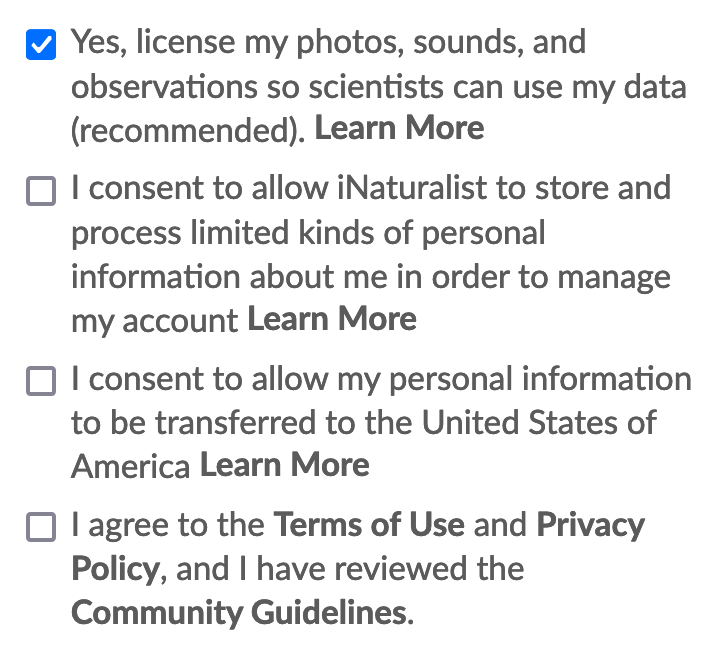
- Follow the remaining prompts to create your account, then log in.
- To find our project, enter “Lawrence Preserve” in the search field. The full title of our project (A Year in the Life of the Lawrence Preserve) should appear in the search results. Clicking on the title should take you to our project page.
- Click on Join to join the project.
Set up your smart phone
- Download the iNaturalist app to your smart phone, then open the app and log in to your account.
- Make sure that Location Services is enabled for iNaturalist in your smartphone settings.
Make an observation
- Visit the Lawrence Preserve.
- Select a plant or animal as the subject of your observation.
- Open the iNaturalist app on your smartphone.
- Select Observe at the bottom of the screen.
- Select Camera.
- Take the photo.
- Follow the prompts to enter/edit information about the observation, then select Share.
What happens next
- If your photo was taken within the project boundaries, it should appear as one of our project’s observations.
- Other iNaturalist members may help to establish the identity of your observation.
More Help
Orientation for Volunteer Observers (7mb PDF) This is an updated version of the presentation given by Professor Knowlton at our Project Launch on June 20 and our Volunteer Orientation on October 7. It explains some of the tools and techniques being used for the study, including some tips for volunteer observers.
iNaturalist Support
Taxonomy
Taxonomy refers to the naming system used by the scientific community to classify, group, and name all forms of life. Many plants and animals that are familiar to us all have both common and scientific names. You may have learned in high school about Carl Linnaeus (1707-1778), the Swedish biologist who developed this system. There are seven levels of taxonomy, listed below from broadest to most specific:
- Kingdom
- Phylum
- Class
- Order
- Family
- Genus
- Species
Here is the classification for the American Robin. Its scientific name, turdus migratorius, is formed by combining the genus and the species.
| Kingdom | Animalia (Animals) |
| Phylum | Chordata (Chordates) |
| Subphylum | Vertebrata (Vertebrates) |
| Class | Aves (Birds) |
| Order | Passeriformes (Perching Birds) |
| Family | Turdidae (Thrushes) |
| Genus | Turdus (Typical Thrushes) |
| Species | Migratorius |
In addition to the Animal Kingdom, there are seven other kingdoms: Archaea (a group of one-celled organisms that differ from bacteria), Bacteria, Chromista (kelp, diatoms, and allies), Fungi (including lichens), Plants, Protozoa, and Viruses.
In the iNaturalist app, the term taxon (plural taxa) appears frequently. It refers to the classification level at which an observation is identified. For example, if you uploaded a photo of a brier plant, it might be identified to the species level as a common brier or smilax rotundifolia. However, if the exact species can not be identified, the next higher taxon, the genus smilax, might be the agreed identifier. As iNaturalist is a social app, smilax would be referred to as the community taxon for the observation.
